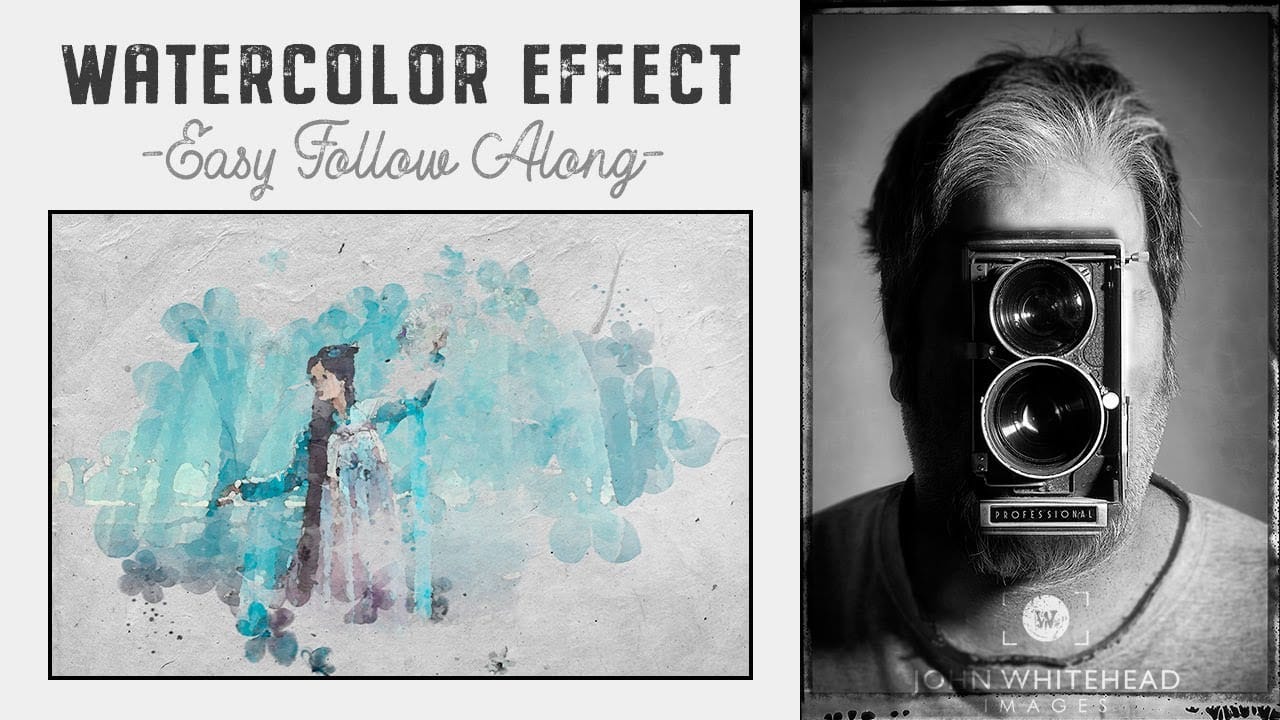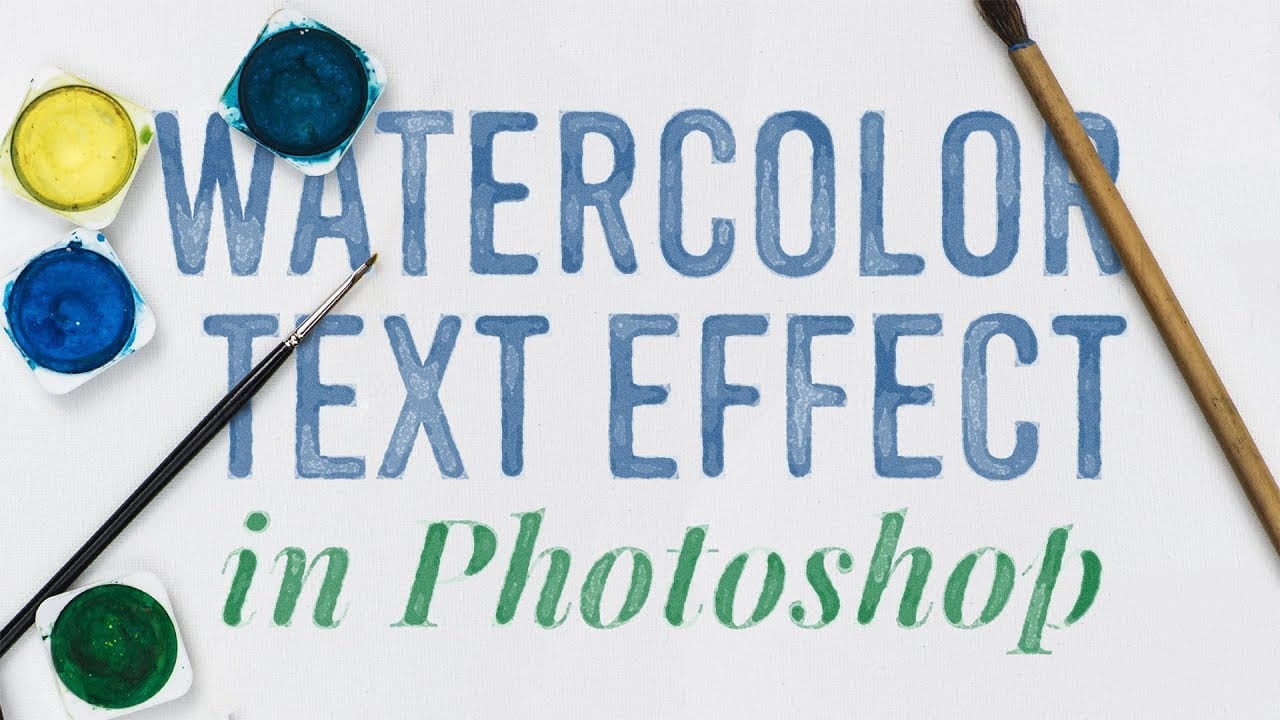Watercolor paintings capture a unique blend of spontaneity and control that's instantly recognizable. The way pigments blend and flow creates organic textures that feel both deliberate and accidental, with soft edges that seem to breathe life into static images.
This tutorial demonstrates how to recreate that distinctive watercolor look using Photoshop's built-in filters, paper textures, and specialized brushes. The technique builds layers of effects that mimic real watercolor behavior, from the initial paint application to the final paper texture.
Watch the Tutorial
Video by Spoon Graphics. Any links or downloads mentioned by the creator are available only on YouTube
The Anatomy of Digital Watercolor Effects
Creating convincing watercolor effects requires understanding what makes traditional watercolor painting distinctive. Real watercolor involves transparent pigments that interact with paper fibers, creating unpredictable bleeding and texture variations.
The digital approach layers multiple filter effects to simulate these organic qualities. Each filter addresses a different aspect of watercolor behavior, from the Dry Brush effect that creates paint texture to the Find Edges filter that mimics pencil underdrawings.
- Smart Objects enable non-destructive editing and effect reusability
- Blending modes control how filter layers interact with the base image
- Paper textures provide the physical foundation that watercolors require
- Custom brushes add authentic paint application patterns
- Layer masks create natural edge variation and opacity changes
Essential Tips for Watercolor Photo Effects
- Convert your image to a Smart Object before applying filters to maintain editing flexibility
- Use the Pin Light blending mode on the Cutout filter to create realistic color interactions
- Set Find Edges to Multiply mode for authentic pencil sketch lines beneath the paint
- Enable Shape Dynamics with maximum Angle Jitter on watercolor brushes to avoid repetitive patterns
- Apply effects from the center outward, leaving irregular borders to simulate natural paint flow
Related Articles and Tutorials
Explore more watercolor techniques and photo manipulation methods.