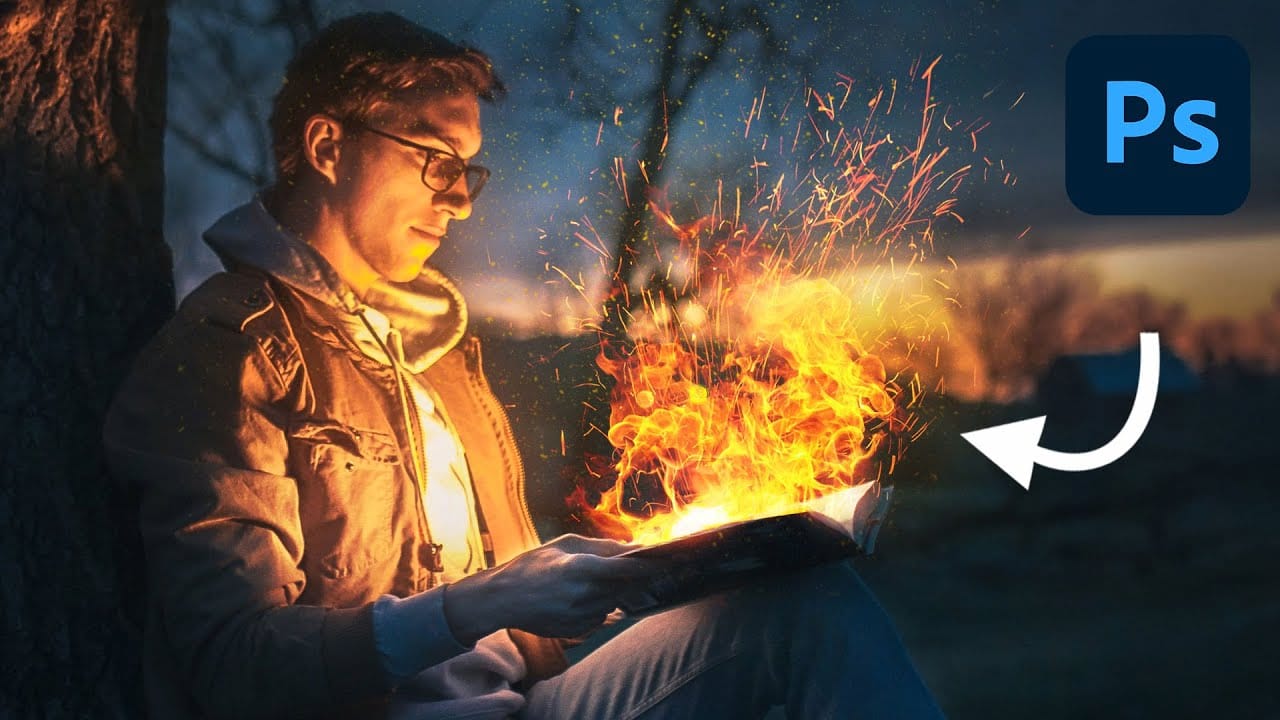Achieving realistic 3D effects from simple 2D shapes can significantly enhance your designs. This process becomes remarkably accessible with the integration of generative AI tools like Adobe Firefly into Photoshop.
This tutorial demonstrates a streamlined workflow, enabling you to transform ordinary graphics into striking, dimensional visuals. You gain control over surface textures, reflections, and dramatic lighting, pushing creative boundaries with ease.
Watch the Video
Bridging 2D and 3D with AI Generative Fill
Generative AI, exemplified by Adobe Firefly, revolutionizes the creation of 3D assets by shifting from intricate manual modeling and rendering to a more intuitive, prompt-driven approach. This technological leap democratizes access to sophisticated 3D visuals, allowing designers to focus more on creative concepts rather than the technical complexities traditionally associated with 3D software.
Firefly's methodology relies on two primary inputs to achieve its transformations: the style reference and the composition reference. The style reference dictates the aesthetic qualities, such as material textures, lighting conditions, and overall mood, often derived from a descriptive text prompt or an existing image. The composition reference, conversely, provides the foundational 2D shape or silhouette from which the 3D object will be generated. This separation of concerns offers a powerful level of granular control over the final output.
Designers can define their base 2D shape within Photoshop, then leverage Firefly to apply detailed 3D characteristics, including realistic materials, dynamic lighting, and environmental context. This integration streamlines what would otherwise be a laborious rendering process into an agile workflow, enabling rapid prototyping and the creation of highly customized, photorealistic results directly from simple graphics.
Practical Tips for 3D Object Creation
- Prepare your 2D shape in Photoshop, including a simple background or horizon line to establish environmental context for Firefly.
- Utilize Firefly's "use as style reference" feature first to define the desired aesthetic, such as "shiny metal" or "old stone," before adding your custom shape.
- Upload your 2D shape using the "composition reference" and increase the strength setting to ensure a high degree of similarity between your input and the generated 3D object.
- For complex 3D shapes, such as extruded text, create a clear 3D silhouette in Photoshop using multiple layers and contrasting colors to provide depth information to Firefly.
- Experiment with descriptive text prompts in Firefly to guide the AI, focusing on details like materials, lighting type (e.g., "dramatic spotlight"), and environmental elements.
Related Articles and Tutorials about 3D Creation
Learn more about integrating 3D elements and achieving realistic effects in your Photoshop projects.