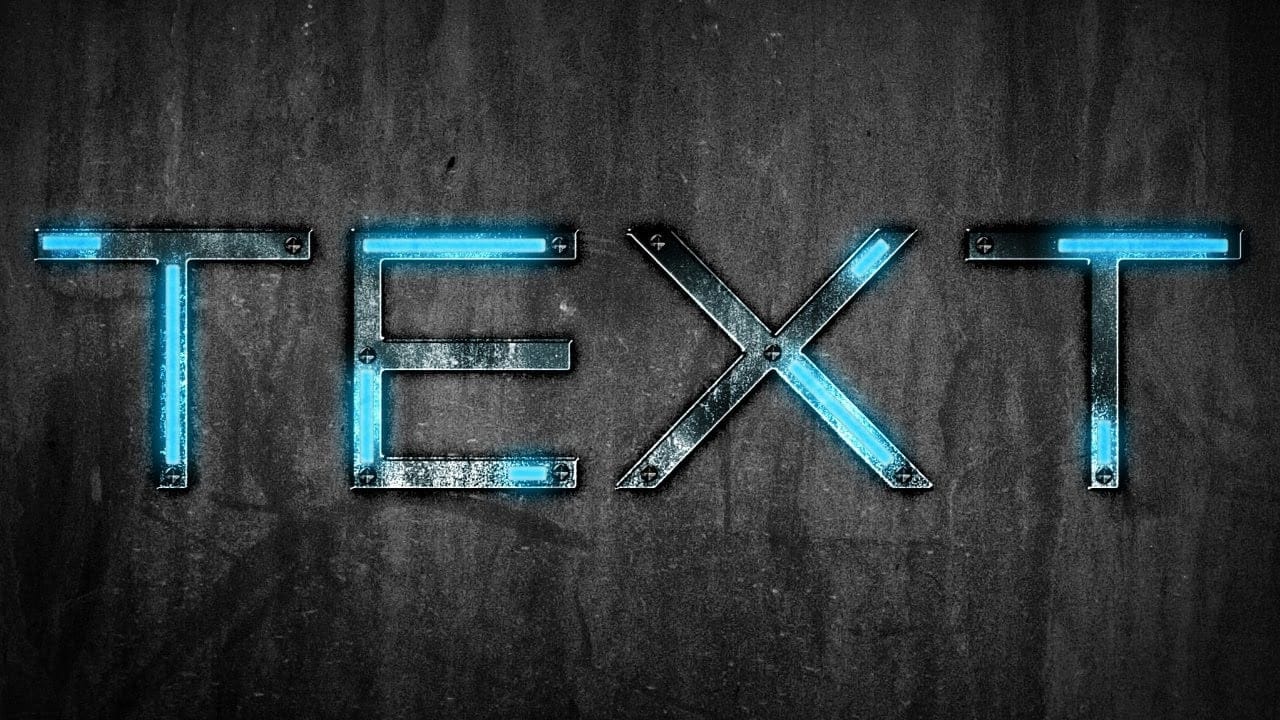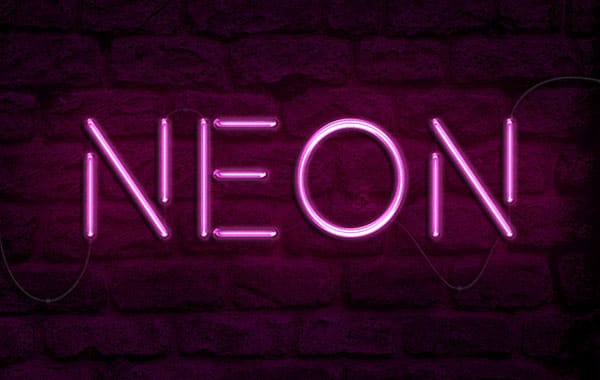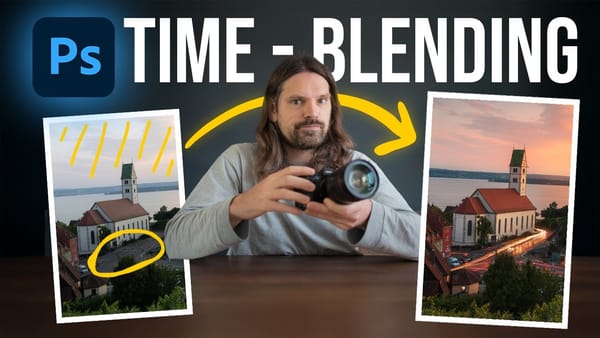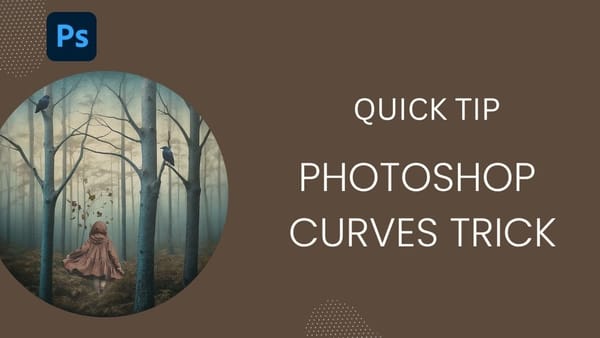Neon signs have an unmistakable electric presence that transforms any space into something vibrant and alive. The ghostly glow of neon tubes creates an otherworldly atmosphere that blends retro nostalgia with futuristic energy.
This tutorial demonstrates how to recreate that captivating neon aesthetic in Photoshop, complete with motion blur effects that simulate the ethereal trails of light. The result is text that appears to pulse with electric energy while maintaining a translucent, X-ray quality.
Watch the Tutorial
Video by P A N T E R. Any links or downloads mentioned by the creator are available only on YouTube
Understanding Neon Light Physics in Digital Design
Real neon signs work by exciting gas particles inside glass tubes, creating that characteristic electric glow. Digital neon effects replicate this phenomenon through careful manipulation of opacity, blur effects, and color gradients.
The X-ray quality comes from reducing fill opacity while maintaining strong stroke visibility. Motion blur simulates the persistence of vision effect that occurs when bright lights move through space, leaving ghostly trails behind them.
Key concepts that make this effect work:
- Zero fill opacity creates the transparent, ghost-like appearance
- Stroke positioning defines the neon tube outline without internal fill
- Motion blur direction determines the energy flow and movement feel
- Gaussian blur layering adds authentic light diffusion
- Gradient mapping transforms monochrome effects into electric color spectrums
Practical Tips for Motion Blur Text Effects
- Use Akira Expanded or similar bold fonts with wide letter spacing (75+ units) for better neon tube simulation
- Set motion blur angle to 90 degrees with 810+ pixel distance for dramatic trailing effects
- Duplicate motion blur layers multiple times to intensify the ghosting effect gradually
- Apply different blur amounts: motion blur for directional trails, Gaussian blur for atmospheric glow
- Create gradient maps with purple-to-blue-to-green-to-yellow progression for authentic neon color transitions
Related Articles and Tutorials
Explore more creative text effects and neon lighting techniques.