Creating compelling cosmic scenes in Photoshop offers a vast canvas for artistic expression, allowing designers to transcend reality and construct their own vibrant universes. The process involves a blend of foundational Photoshop techniques and creative layering to simulate the complex interplay of light, gas, and celestial bodies.
This tutorial provides a comprehensive guide to designing an immersive nebula and planet scene. You will learn how to build dynamic star fields, craft colorful nebulae using various blending modes, and generate realistic planets from simple textures, all while leveraging the flexibility of Smart Objects for iterative design.
Watch the Tutorial
Foundational Techniques for Cosmic Compositing
Crafting a believable digital cosmos in Photoshop relies on understanding how various layers interact to simulate depth, light, and atmospheric effects. The core challenge lies in transforming abstract concepts like light years and gaseous clouds into tangible visual elements. This involves careful manipulation of colors, textures, and blending modes to achieve the ethereal quality characteristic of deep space imagery.
A key aspect of this creative process is the iterative refinement enabled by Smart Objects. By converting layers into Smart Objects, artists can apply filters and transformations non-destructively, allowing for endless experimentation with parameters such as noise, blur, and distortion. This flexibility is crucial when fine-tuning the subtle nuances of a star field or the swirling colors of a nebula, ensuring that every adjustment contributes to the overall realism and aesthetic appeal of the final composition.
Furthermore, integrating disparate elements like a textured planet and a vibrant light source requires a keen eye for unified lighting and perspective. The successful blending of these components results in a cohesive scene that draws the viewer into a fantastical yet plausible cosmic environment, showcasing the power of digital compositing in transforming simple ideas into breathtaking visual narratives.
Practical Tips for Creating Nebula and Planet Scenes
- Start with a black color fill layer and apply noise, blur, and levels adjustments to generate a detailed star field.
- Use multiple color fill layers with layer masks and the Color Dodge blend mode to build a vibrant, layered nebula effect.
- Apply motion blur to duplicated star layers at different angles to create a dynamic twinkling effect for the stars.
- Distort a square texture image with the spherize filter to quickly form a realistic planet surface.
- Incorporate outer glow, inner glow, and a lens flare from a composite layer to add depth and a dominant light source to your planet.
More Tutorials about Space Art
Explore additional tutorials to expand your skills in creating captivating digital space scenes and celestial phenomena.


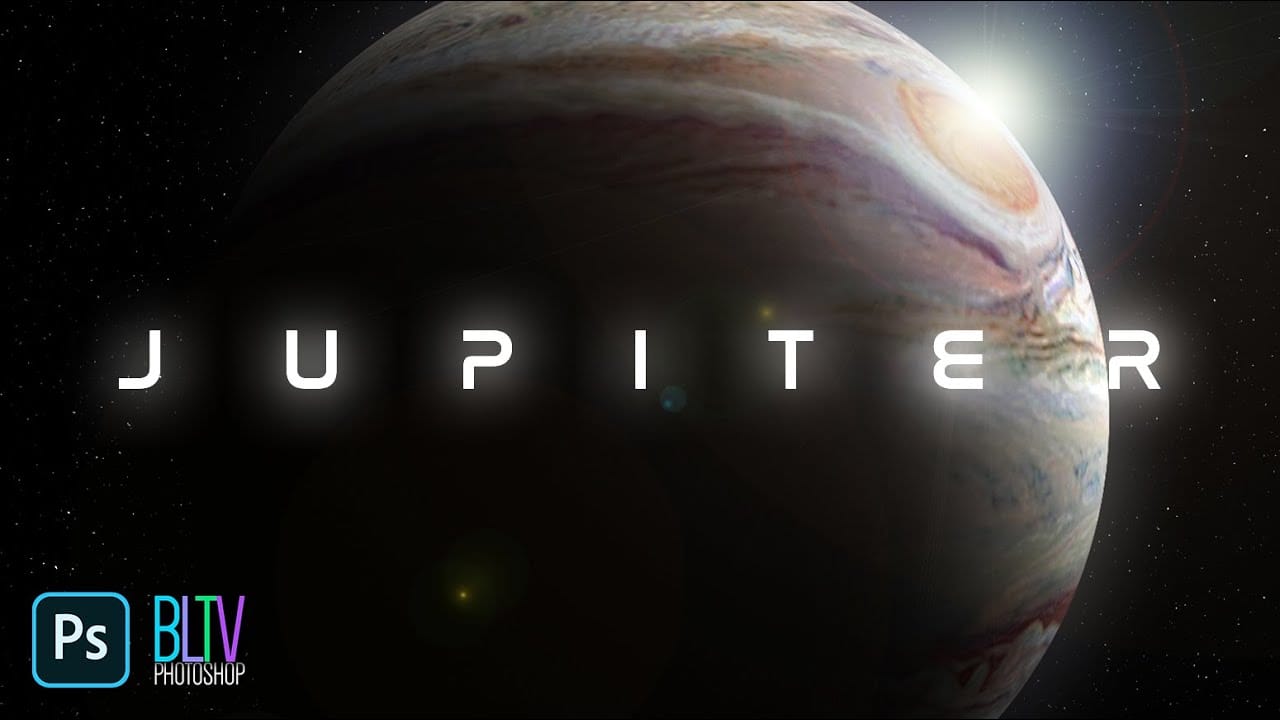













Member discussion