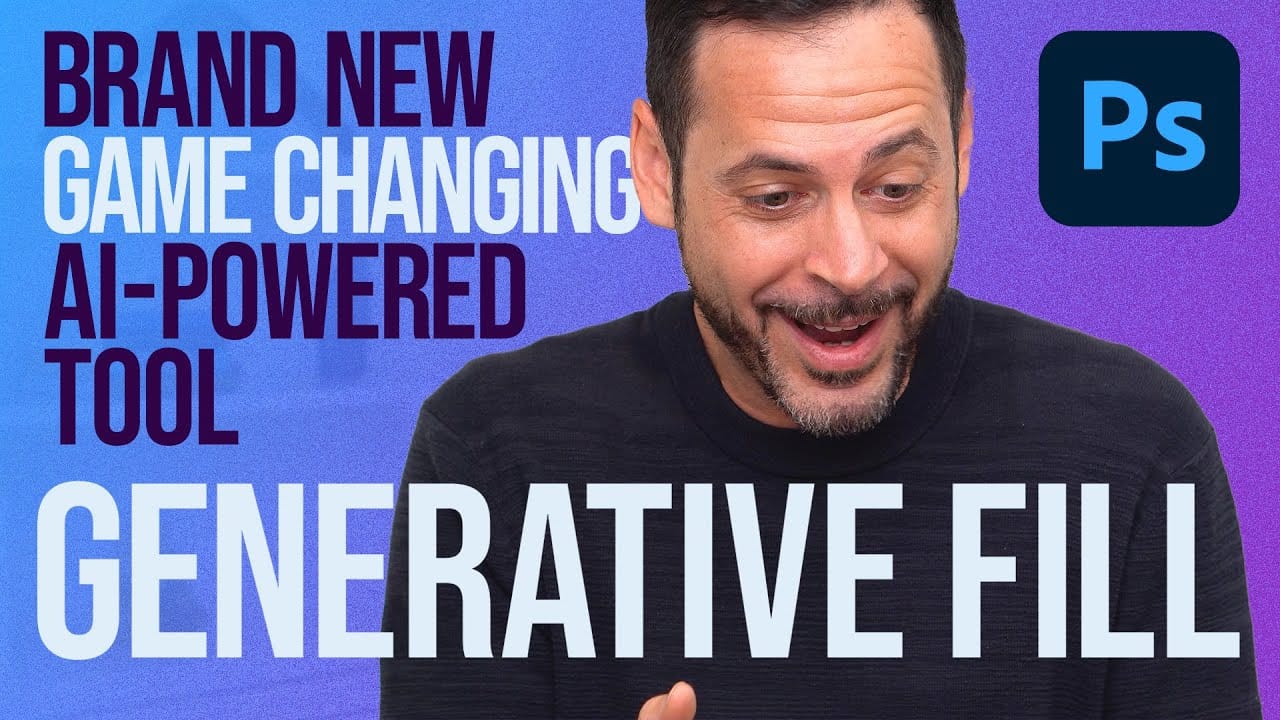In the ever-evolving realm of photo editing, a game-changing feature has emerged that promises to revolutionize the way we approach image enhancement. Enter Generative Fill, an innovative tool introduced in the Photoshop Beta, and it’s already making waves. Spearheaded by the renowned creative mind Aaron Nace from PHLEARN, this tool is poised to reshape the landscape of digital editing.
Generative Fill isn’t your typical editing tool that relies on traditional methods. Instead, it leverages the power of advanced artificial intelligence to take your editing experience to a whole new level. Imagine being able to not only modify and retouch your photos but also generate entirely new elements based on your creative input. From extending backgrounds seamlessly to erasing unwanted objects with precision, this tool offers unparalleled capabilities that expand the horizons of what’s achievable in photo editing.
To access Generative Fill, you can download the Photoshop Beta app through the Creative Cloud installer. Once in the app, activate “Synthetic Fill” within the preferences under the “Early Access” section. Enabling the contextual task bar via the “Window” menu under “Application Frame” and “Tools” ensures a smooth and intuitive editing process.
In a world where creativity knows no bounds, Generative Fill paves the way for a new era of editing. This feature isn’t just about making edits; it’s about unleashing your imagination and bringing your unique visions to life with the assistance of AI-powered technology. As Aaron Nace from PHLEARN leads the charge into this innovative frontier, photographers and artists are invited to explore, experiment, and elevate their editing game like never before. So, why wait? Dive into the future of photo editing and discover the transformative capabilities of Generative Fill today.