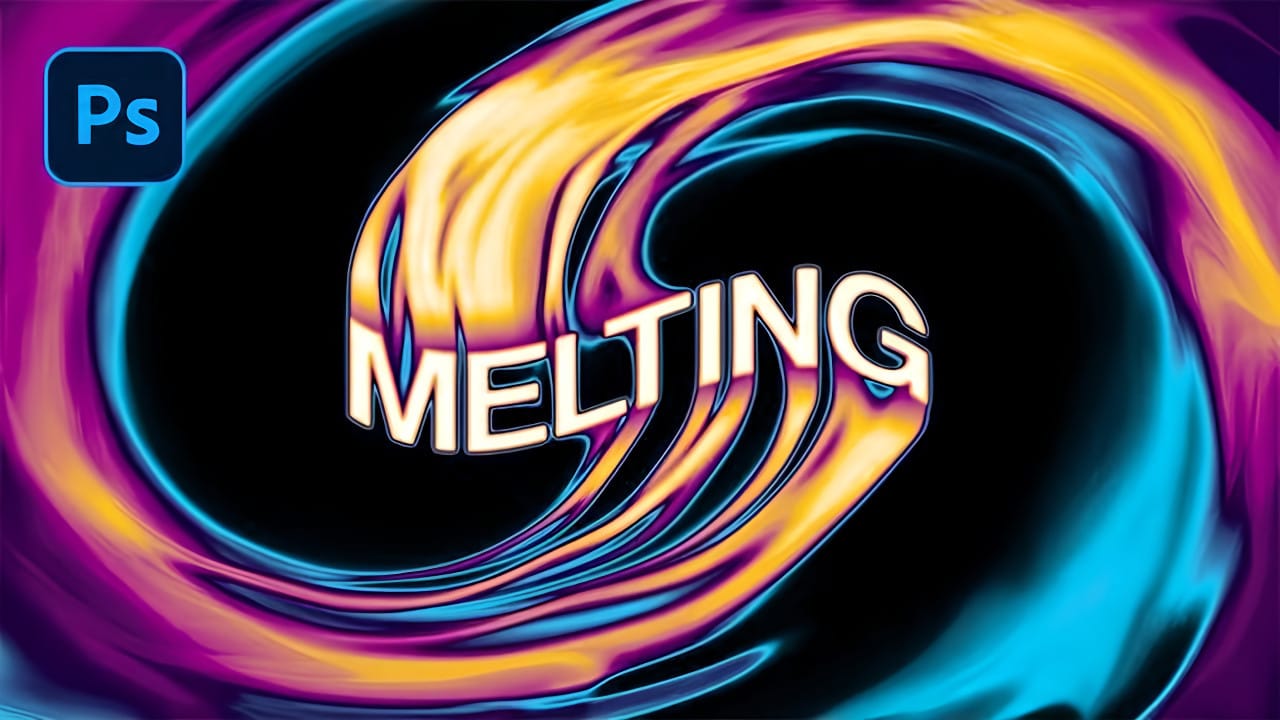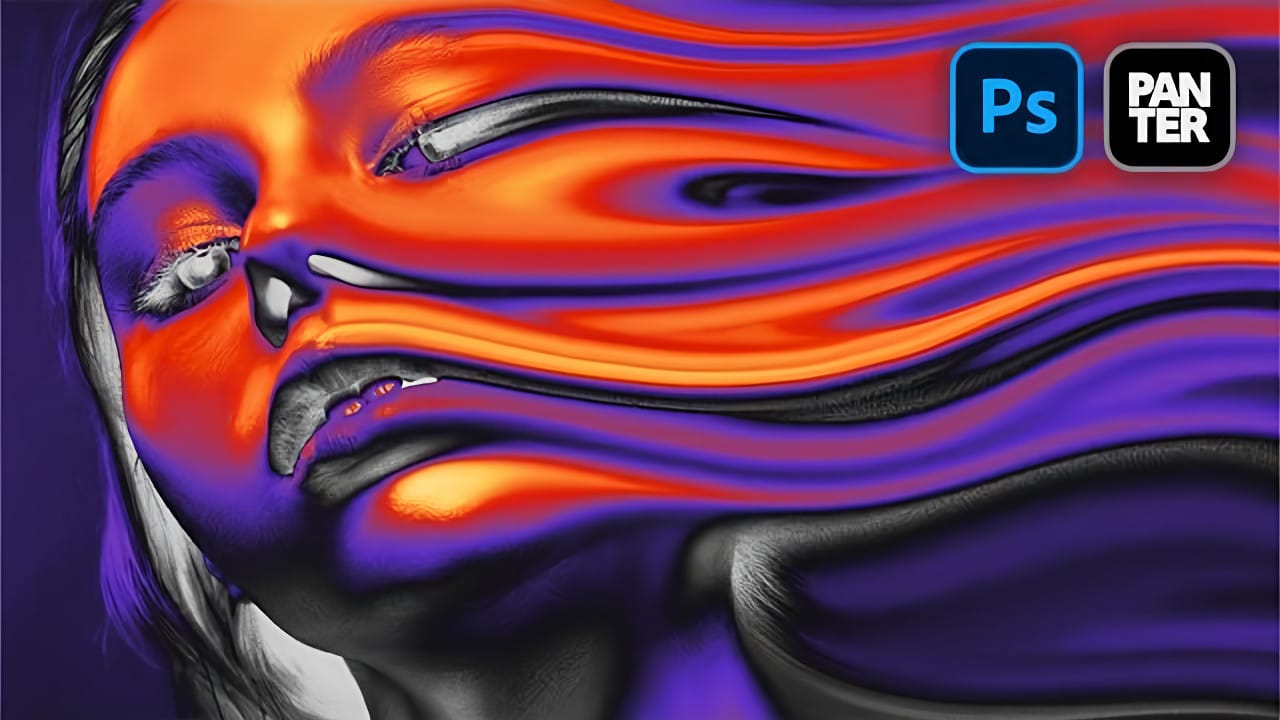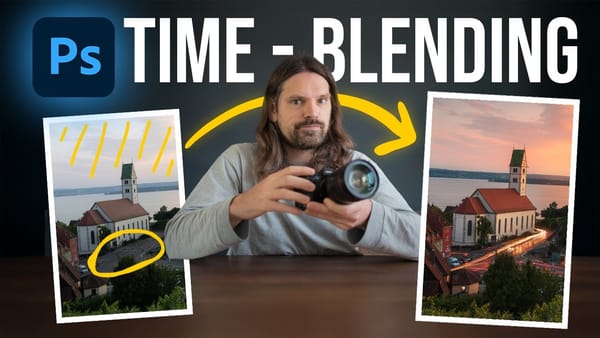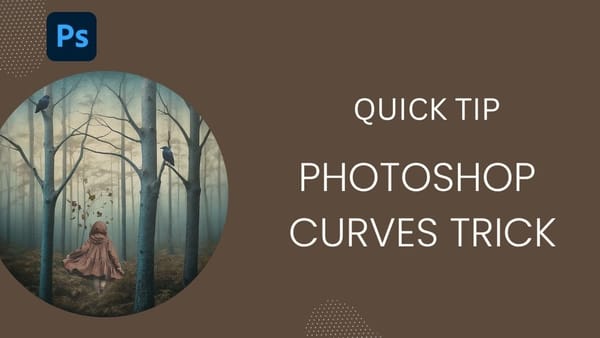RGB chromatic aberration creates that distinctive glitched look where colors separate and shift, mimicking old TV distortions or digital malfunctions. When combined with melting effects, this technique produces text that appears to dissolve into streams of separated color channels.
This tutorial demonstrates how to combine Photoshop's Liquify filter with color overlay techniques to achieve this striking visual effect. The result transforms ordinary text into dynamic, fluid typography that seems to drip with separated red, green, and blue components.
Watch the Tutorial
Video by P A N T E R. Any links or downloads mentioned by the creator are available only on YouTube
Understanding RGB Color Separation Effects
The RGB melting effect relies on chromatic aberration principles where individual color channels become displaced from their normal positions. This creates the illusion that light itself is being refracted through the text, similar to how a prism splits white light into component colors.
The melting component adds organic flow to what could otherwise be a rigid digital glitch. By warping the text first and then applying color separations, the effect suggests that the very pixels are becoming unstable and flowing like liquid.
- Liquify transformations create the base melting structure
- Color overlay techniques generate separated RGB channels
- Layer displacement produces the chromatic aberration effect
- Mixer brush blending adds realistic color mixing at boundaries
Practical Tips for RGB Melting Effects
- Use expanded or bold fonts to provide more surface area for the melting distortions
- Keep Forward Warp tool settings moderate to maintain readable text structure while creating drips
- Convert layers to smart objects before color overlays to preserve editing flexibility
- Set mixer brush to 1% spacing for smooth color blending between RGB channels
- Enable Sample All Layers on the mixer brush to blend colors from multiple text copies
Related Articles and Tutorials
Explore more melting and distortion effects for creative text design.