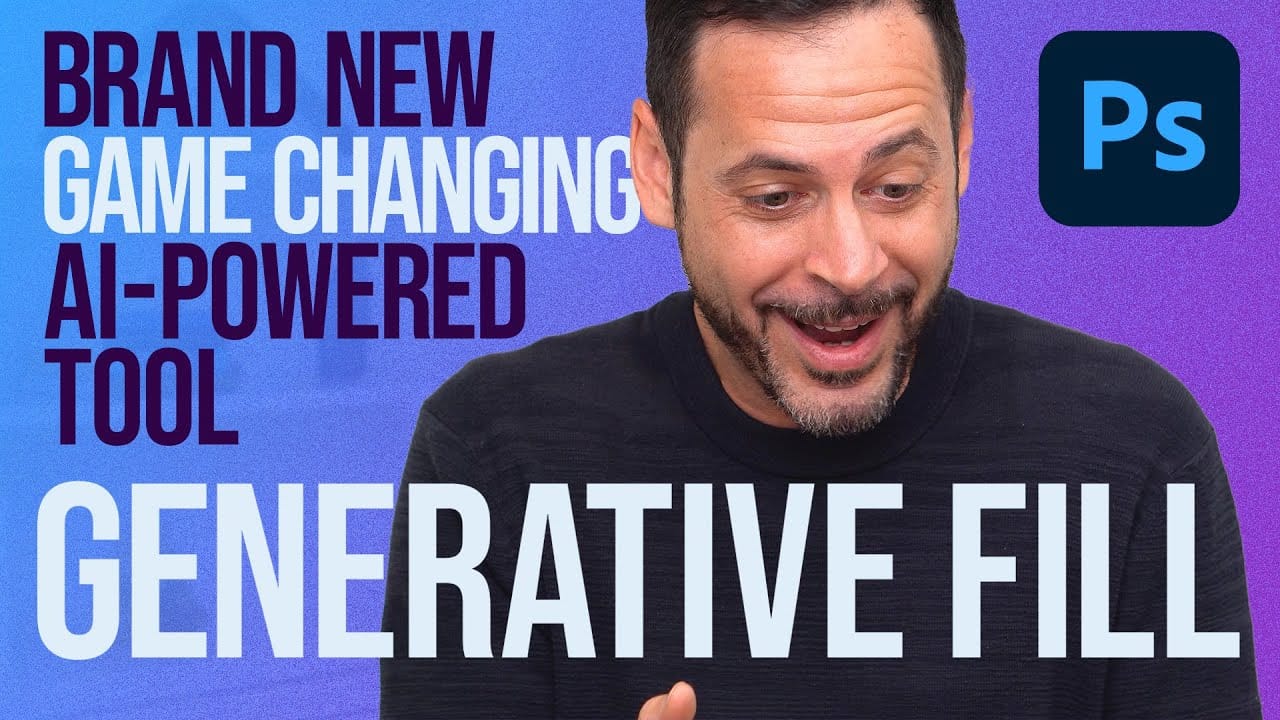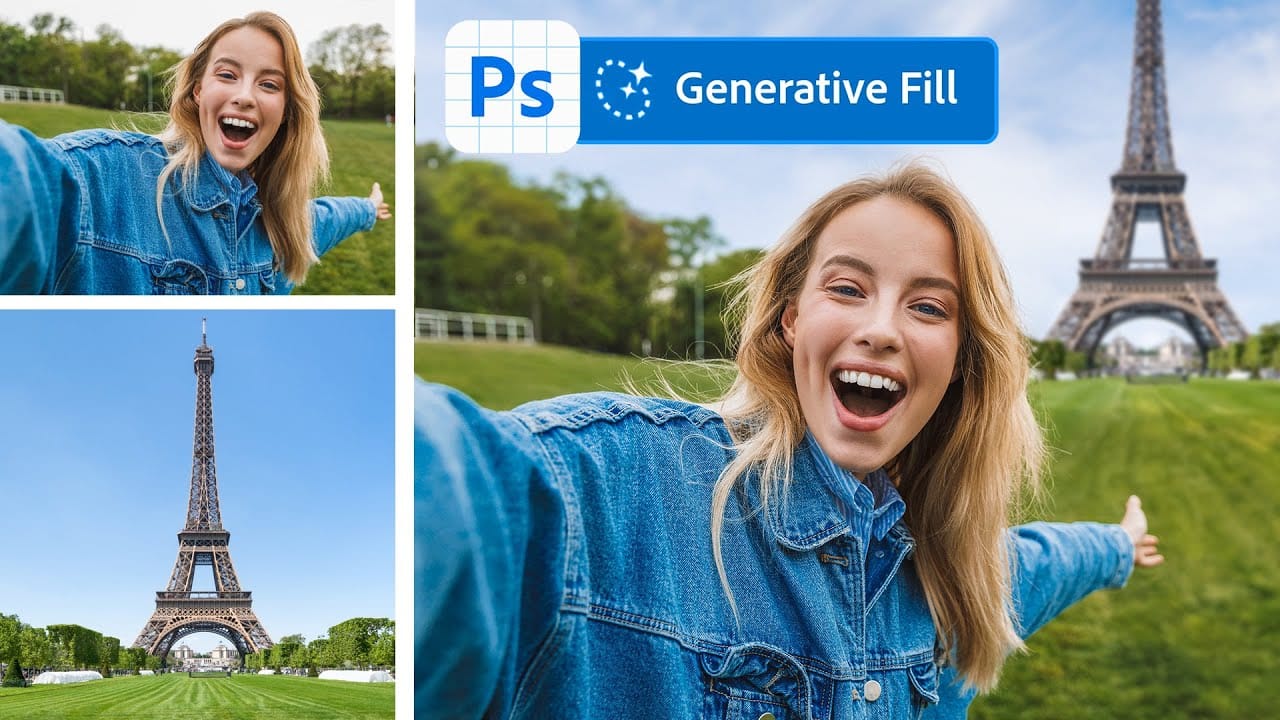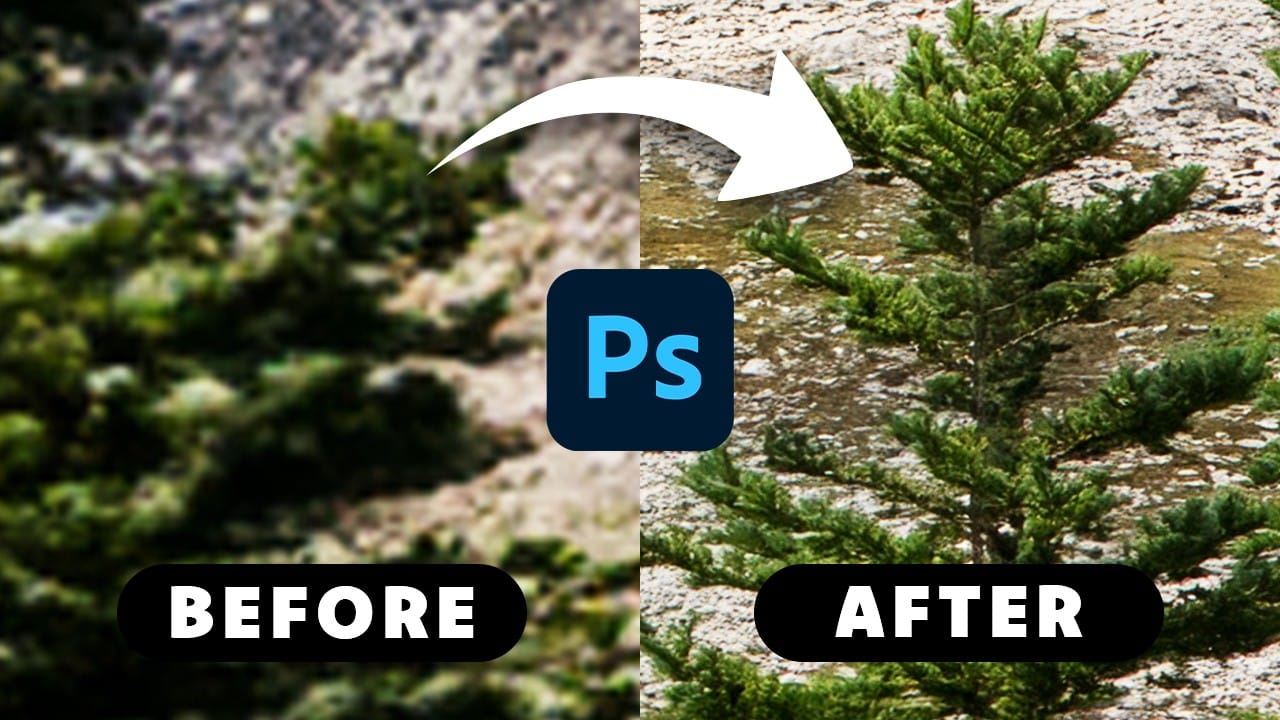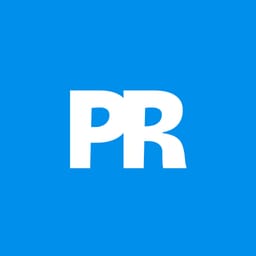Photoshop's Generative Fill creates impressive AI extensions, but the results often look blurry and pixelated when viewed at full size. This quality limitation makes many AI-generated areas unusable for printing or large displays.
This technique shows how to work around the 1024x1024 pixel quality limit to create much sharper, more professional-looking generative fill results.
Watch the Tutorial
Video by Brendan Williams. Any links or downloads mentioned by the creator are available only on YouTube
Essential Tips for Better Generative Fill Quality
- Keep selections under 1024x1024 pixels — Generative Fill maintains maximum quality only within this dimension limit, so larger selections automatically reduce image sharpness.
- Extend canvas size strategically — Add 1000-1010 pixels to your canvas using Image > Canvas Size with "Relative" checked to create the perfect working space for high-quality fills.
- Use the Rectangular Marquee tool with fixed dimensions — Set the style to "Fixed Size" at 1024x1024 pixels to ensure every selection stays within the quality threshold.
- Always include pixel overlap — Make sure each new selection overlaps existing image areas by 10-20 pixels so Generative Fill has reference material to work from.
- Work in sections for large extensions — Break complex fills into multiple 1024-pixel selections rather than trying to fill everything at once, even if it requires more time and planning.
More Tutorials About Generative Fill
Explore additional techniques and creative applications for Photoshop's AI-powered tools.