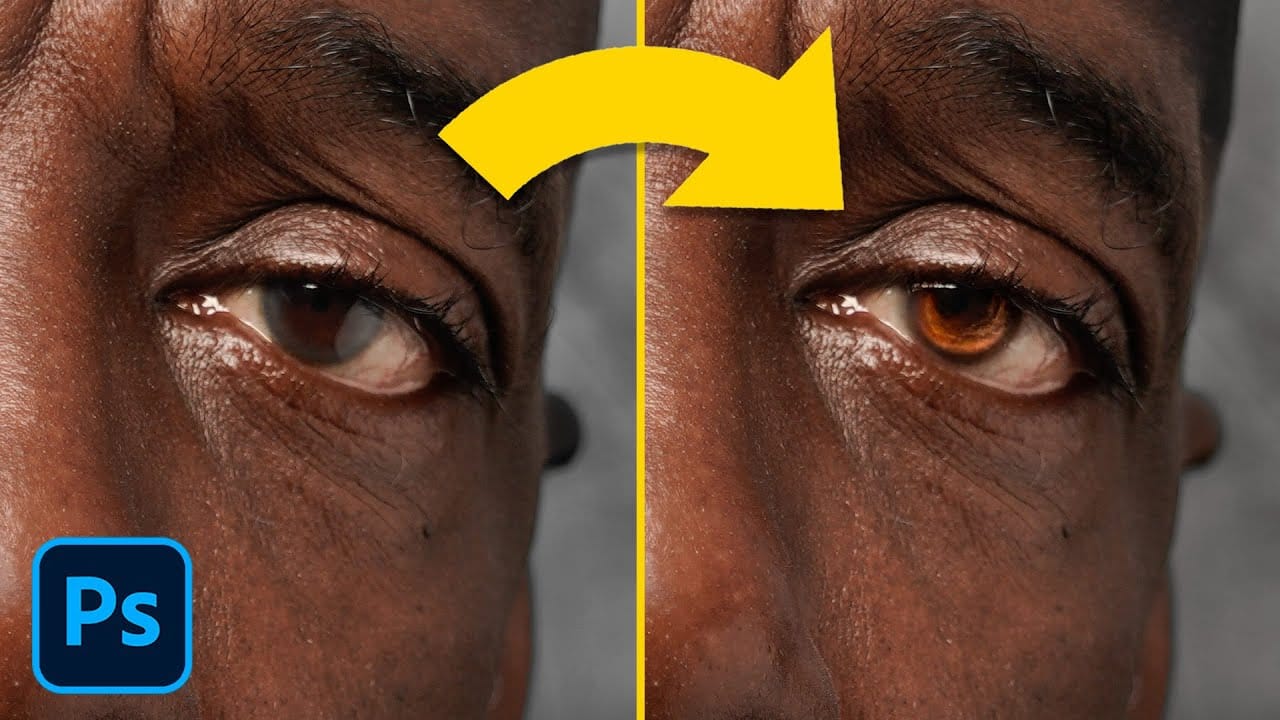Dark under-eye circles can make portrait subjects look tired or unhealthy, even when they're not. Traditional brightening methods often create unnatural results or destroy important skin texture.
This tutorial demonstrates frequency separation, a professional retouching technique that removes dark circles while preserving natural skin texture and realistic lighting transitions.
Watch the Tutorial
Video by Photoshop Training Channel. Any links or downloads mentioned by the creator are available only on YouTube
Essential Tips for Dark Circle Removal
- Set up frequency separation properly: Create two layer duplicates, name them descriptively (high frequency texture and low frequency color/tone), and group them for organization.
- Use different Apply Image settings for different bit depths: 8-bit images need Subtract blending with offset 128 and scale 2, while 16-bit images require Add blending with invert checked and offset 0.
- Sample colors strategically: Hold Alt to eyedrop skin tones from healthy areas of the face, choosing colors that match the desired final appearance rather than trying to lighten existing dark areas.
- Build corrections gradually: Use low opacity (25%) and flow (25%) to paint corrections slowly, or enable pressure sensitivity if using a tablet for natural buildup.
- Switch to Lighten blending mode: Change your retouch layer to Lighten mode so corrections only affect darker areas while preserving original skin texture in lighter regions.
More Eye Retouching Tutorials
Explore additional techniques for enhancing and correcting eyes in portrait photography.