Two powerful AI models now compete within Photoshop Beta: Nano Banana and Flux Kontext Pro. Each handles image generation differently, excelling in specific scenarios while struggling with others.
This comprehensive comparison reveals which model performs better across various editing tasks, from facial expressions to text generation and seasonal transformations.
Watch the Comparison
Video by Photoshop Arthouse. Any links or downloads mentioned by the creator are available only on YouTube
Practical Tips for AI Model Selection
- Use a softer selection brush to minimize image sliding glitches common in both models
- Choose Nano Banana for text generation and maintaining original background elements
- Select Flux Kontext Pro for better facial expression changes and overall visual quality
- Set clear expectations about preserving source images in your prompts when consistency matters
- Access partner models through the contextual taskbar by selecting the logo and scrolling to the bottom
Related Articles and Tutorials about Photoshop AI
Explore more comprehensive guides covering AI tools and techniques in Photoshop.
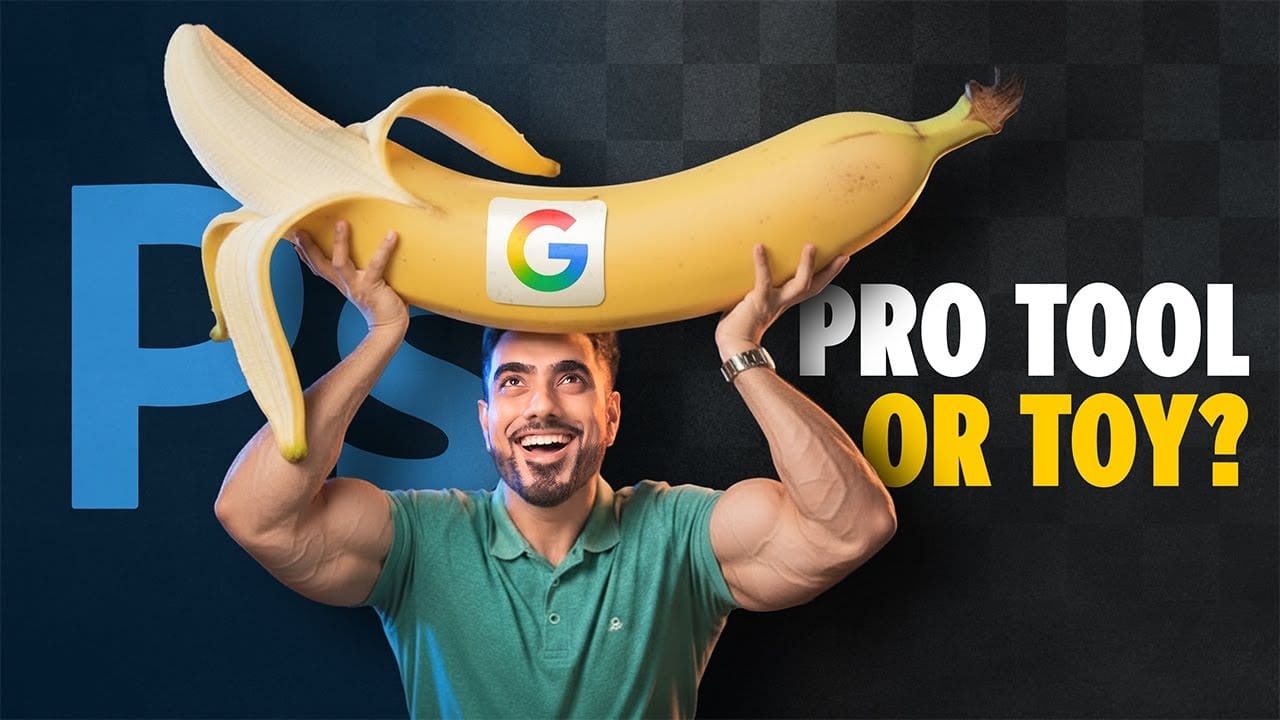

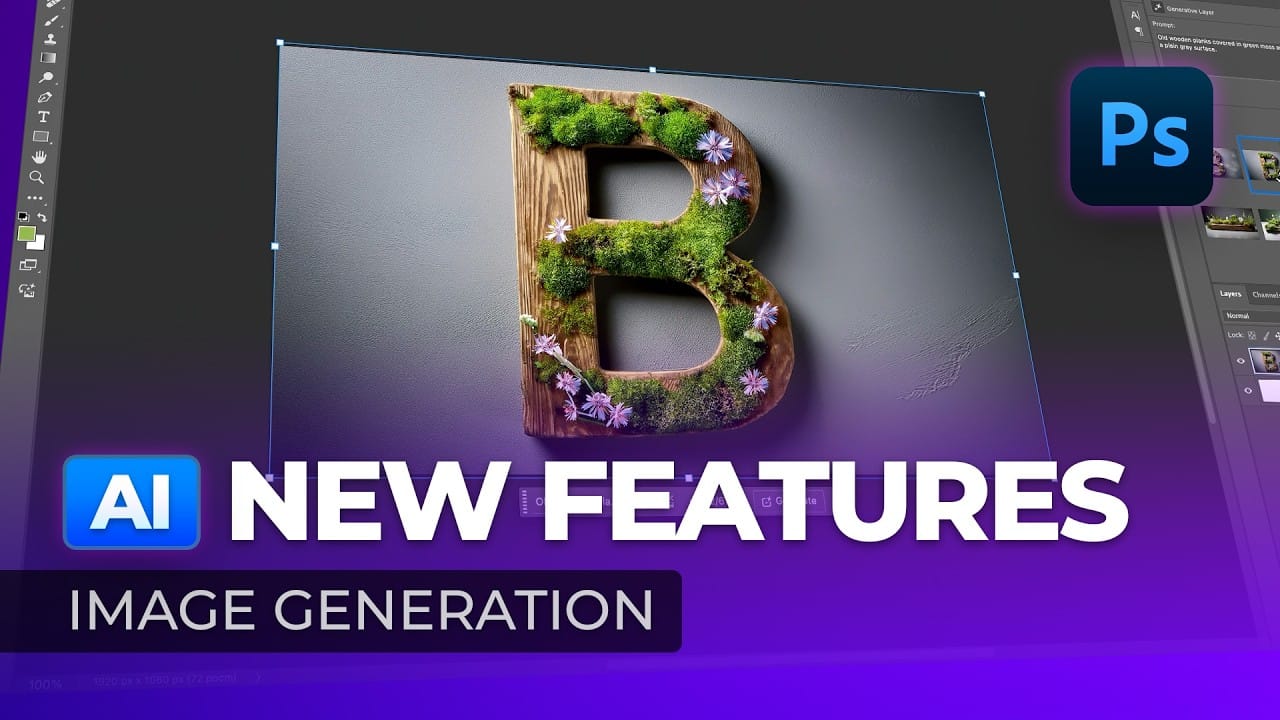















Member discussion