Underground grunge aesthetics bring raw, rebellious energy to portrait photography through distressed textures and gritty visual noise. The weathered, industrial look captures the essence of street culture and alternative art movements.
This technique transforms clean portraits into compelling grunge artwork using Photoshop's noise filters, blur effects, and blend modes to achieve that authentic underground feel.
Watch the Video Tutorial
Video by P A N T E R. Any links or downloads mentioned by the creator are available only on YouTube
Essential Tips for Grunge Photo Effects
These key techniques will help you achieve professional-looking grunge effects:
- Convert your portrait layer to a smart object before applying filters to maintain editing flexibility and image quality
- Apply noise at 45% without monochrome, then add slight Gaussian blur (0.8px) to soften harsh digital artifacts
- Use the Torn Edges filter from the Sketch gallery with high smoothness (14) and contrast (21) for authentic texture
- Create a separate noise layer with monochrome settings and set blend mode to Screen for layered grunge depth
- Reduce lightness by -25 in Hue/Saturation adjustment to enhance the underground aesthetic
Related Tutorials About Grunge Effects
Explore more creative ways to add grungy textures and distressed effects to your designs.



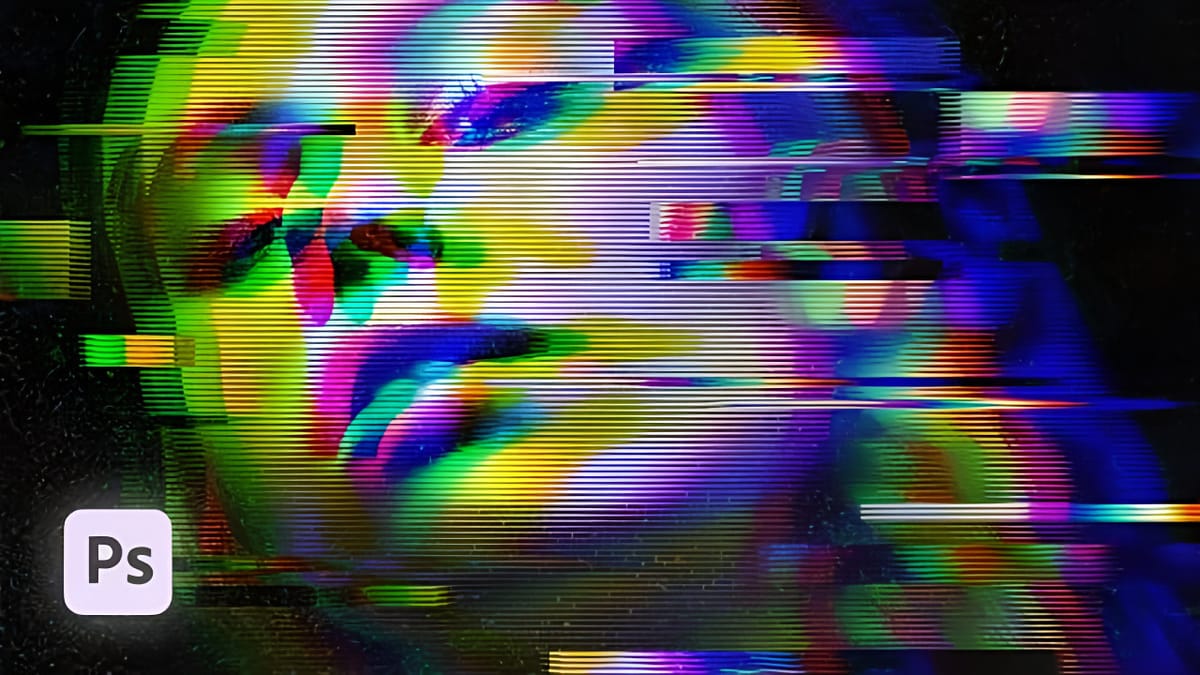
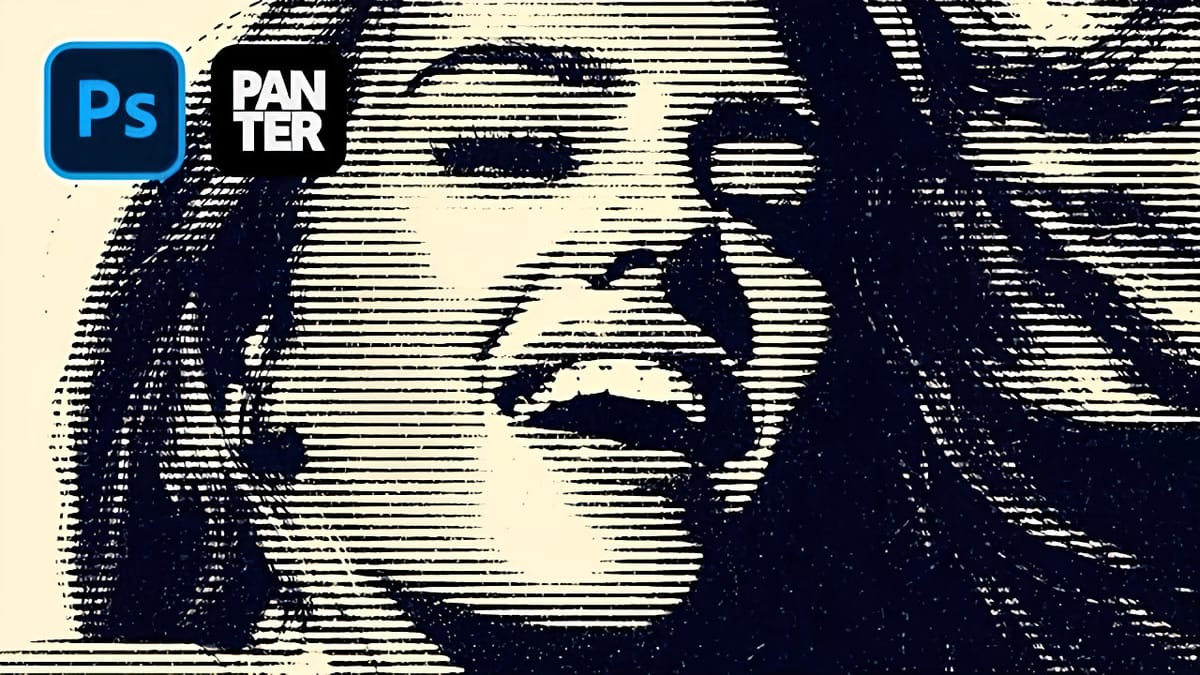



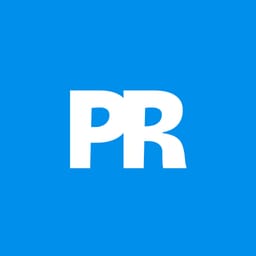
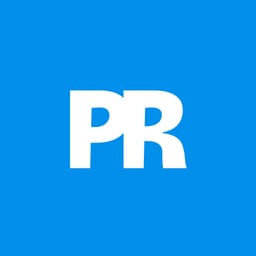
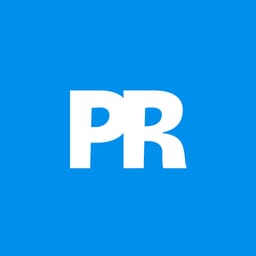
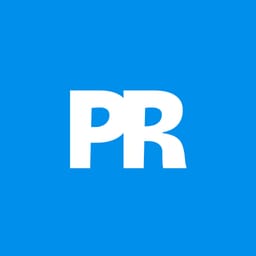
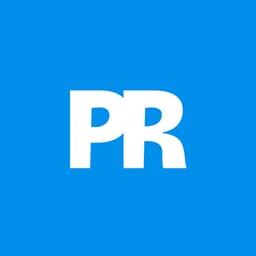










Member discussion