Vintage photocopy aesthetics bring a distinctive grittiness that transforms ordinary portraits into striking graphic art. The rough textures, high contrast, and bold color blocking characteristic of this style echo the experimental printing techniques that defined underground art movements and zine culture.
This tutorial demonstrates a complete workflow for achieving an authentic photocopy effect, combining Photoshop's filter gallery with precise color masking techniques to create vibrant pop art portraits.
Watch the Tutorial
Video by P A N T E R. Any links or downloads mentioned by the creator are available only on YouTube
Essential Tips for Photocopy Effects
- Convert your image to a smart object before applying filters to maintain editability
- Set foreground to black and background to white before accessing the filter gallery for proper contrast
- Maximize smoothness in torn edges filter while adjusting contrast to control the white grain density
- Use object selection tool with shift-clicking to build complex selections across multiple elements
- Apply colors on separate layers with multiply blend mode to preserve the underlying texture
Related Pop Art Tutorials
Explore more techniques for creating vibrant pop art effects and vintage-inspired designs.







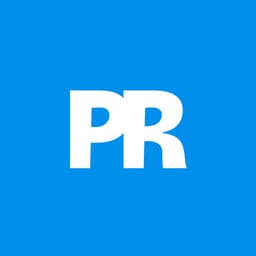
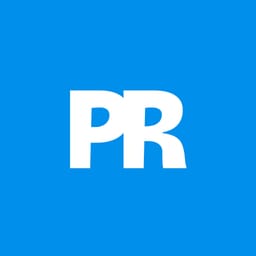










Member discussion