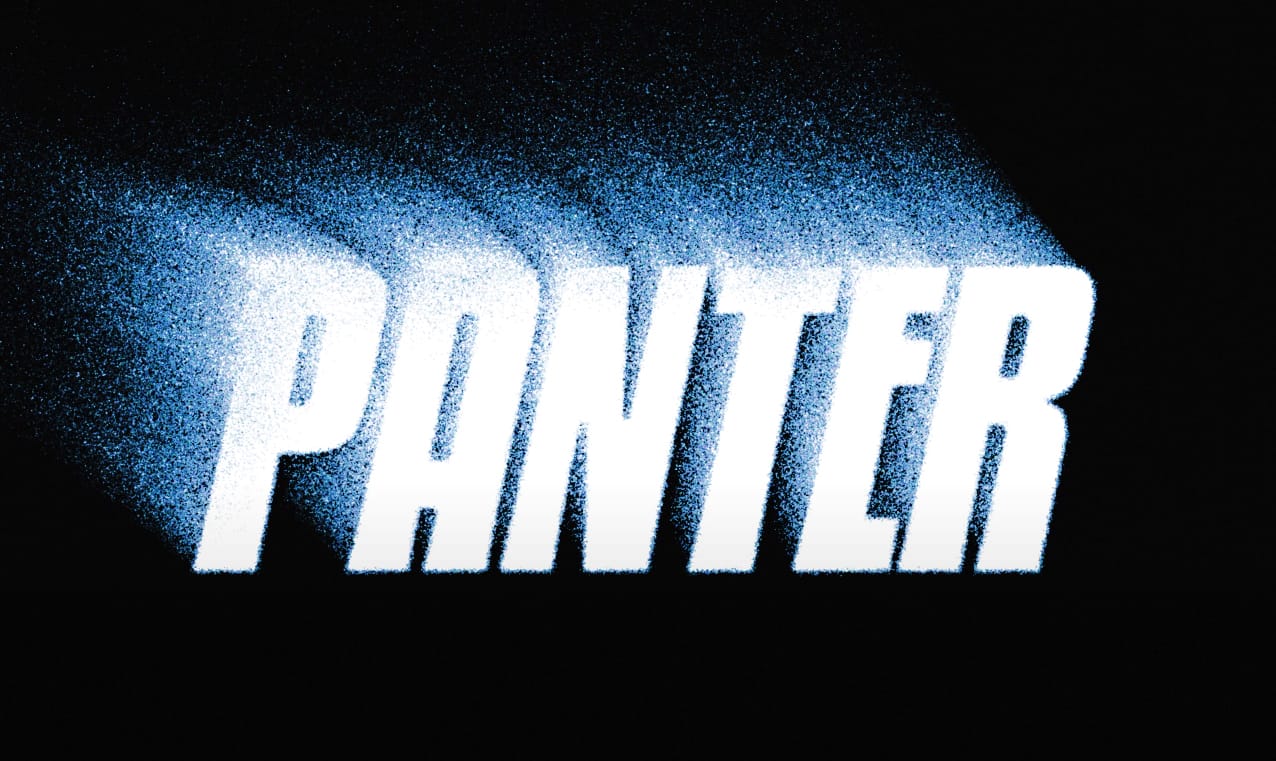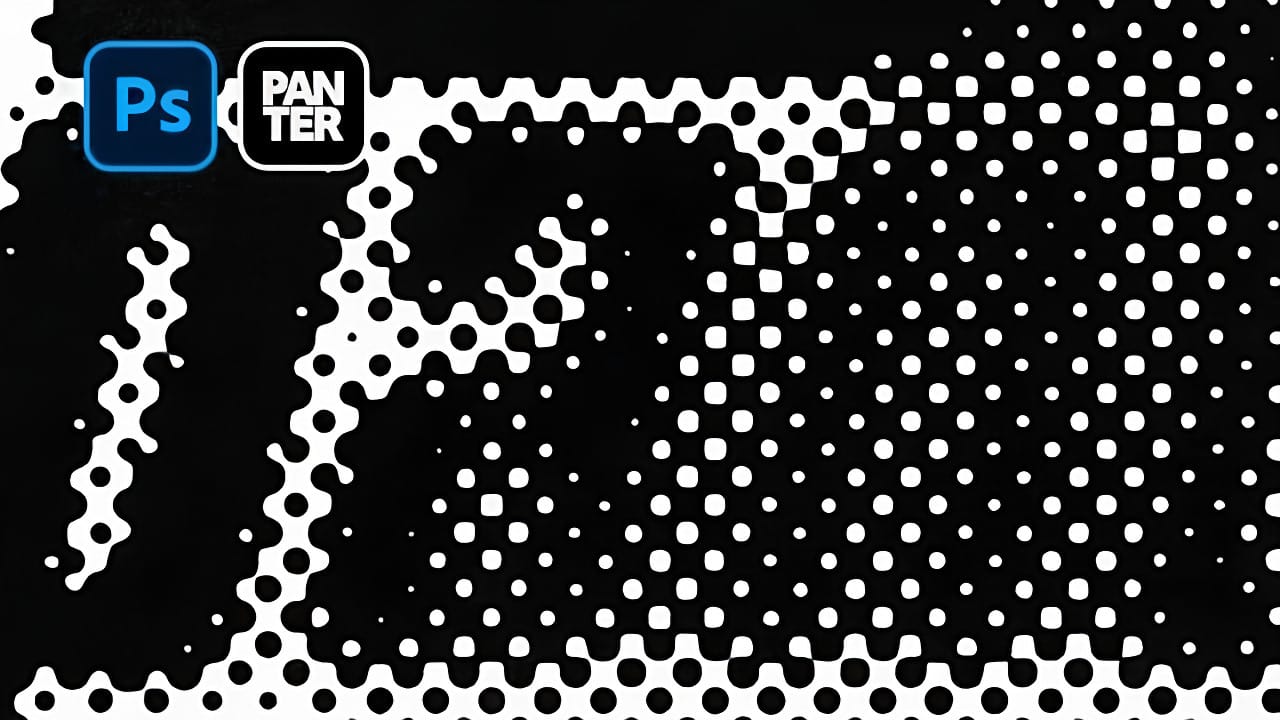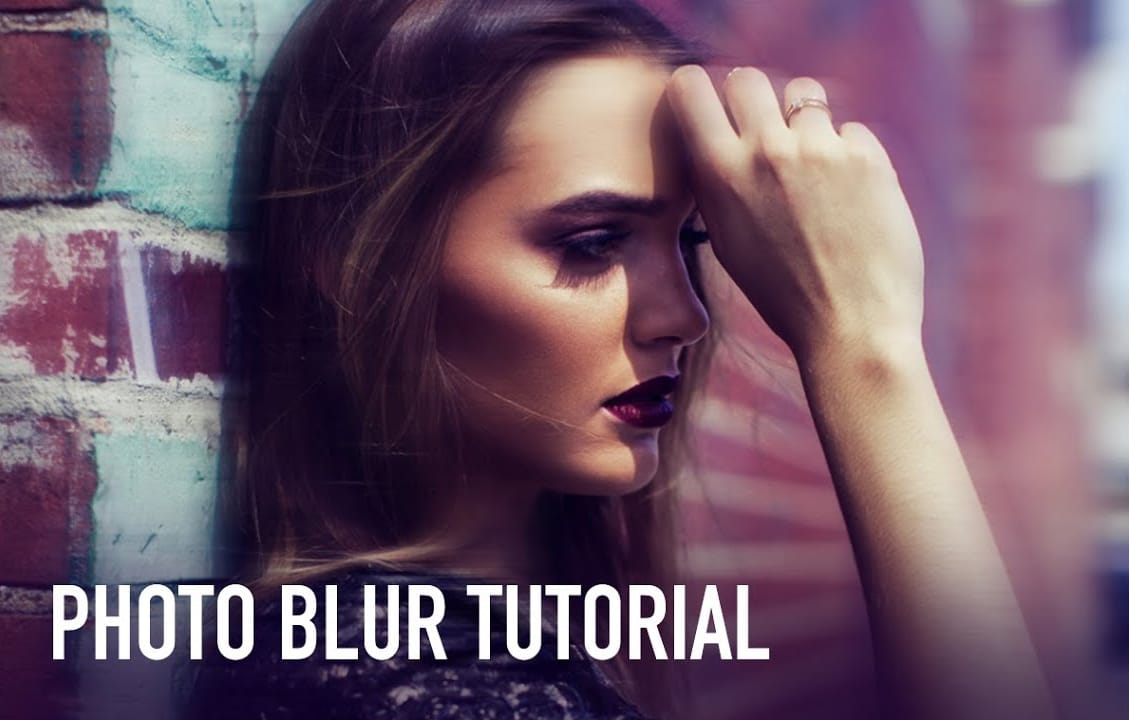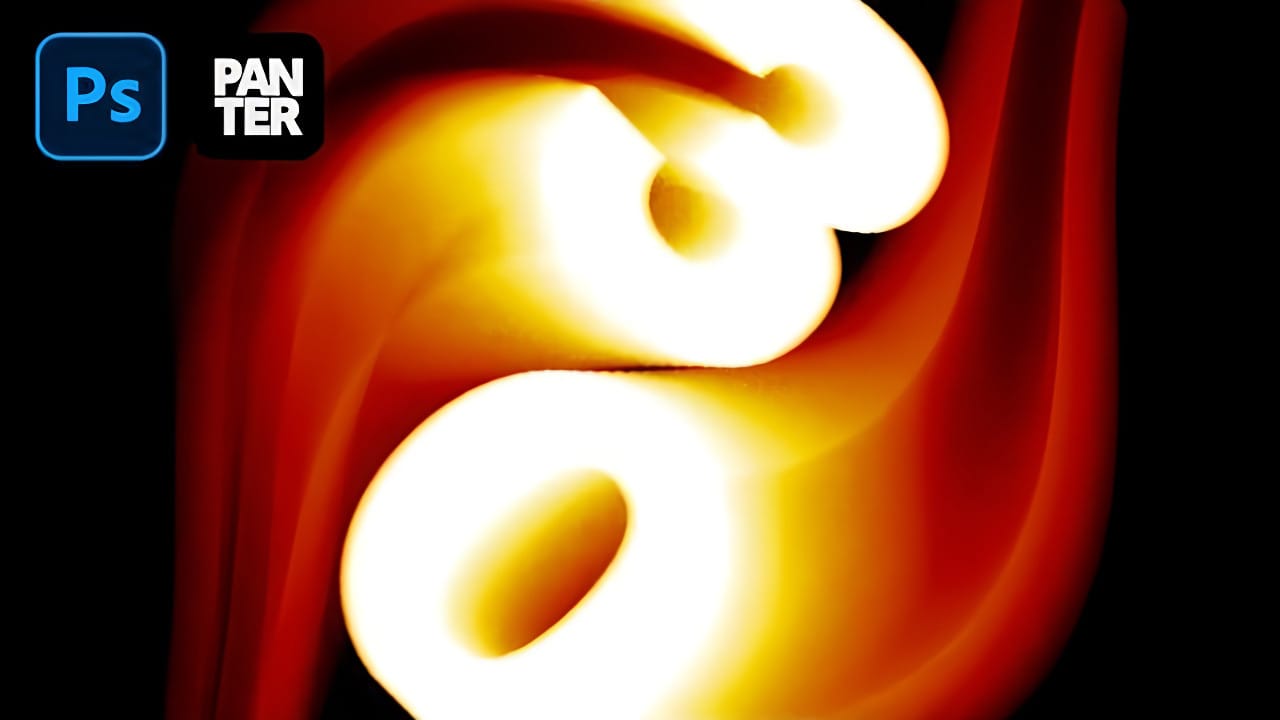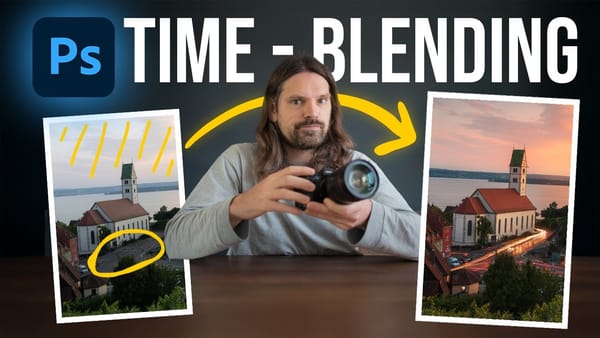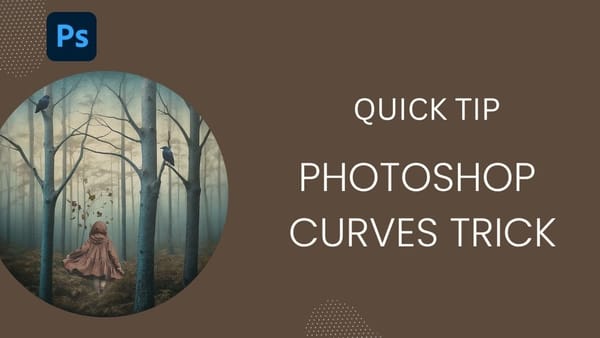Smoke-like text effects create the illusion of letters dissolving into ethereal trails, perfect for mystical designs, horror themes, and abstract typography. The wavy motion blur technique transforms static text into dynamic visual elements that appear to drift and flow across the canvas.
This effect combines Photoshop's Path Blur filter with gradient mapping to create convincing smoke trails that bend and curve naturally from your text.
Watch the Tutorial
Video by P A N T E R. Any links or downloads mentioned by the creator are available only on YouTube
Practical Tips for Motion Blur Text
- Use bold, thick fonts for better visibility through the blur effect
- Create 3-4 duplicate layers with decreasing blur speeds (40, 20, 15, 10) for realistic depth
- Uncheck "Centered Blur" to make the effect flow outward from the text
- Drag path control points to create natural curves in the smoke trail
- Apply gradient maps with multiple color stops for enhanced atmospheric effects
Related Articles and Tutorials
Explore more creative text effects and motion blur techniques: