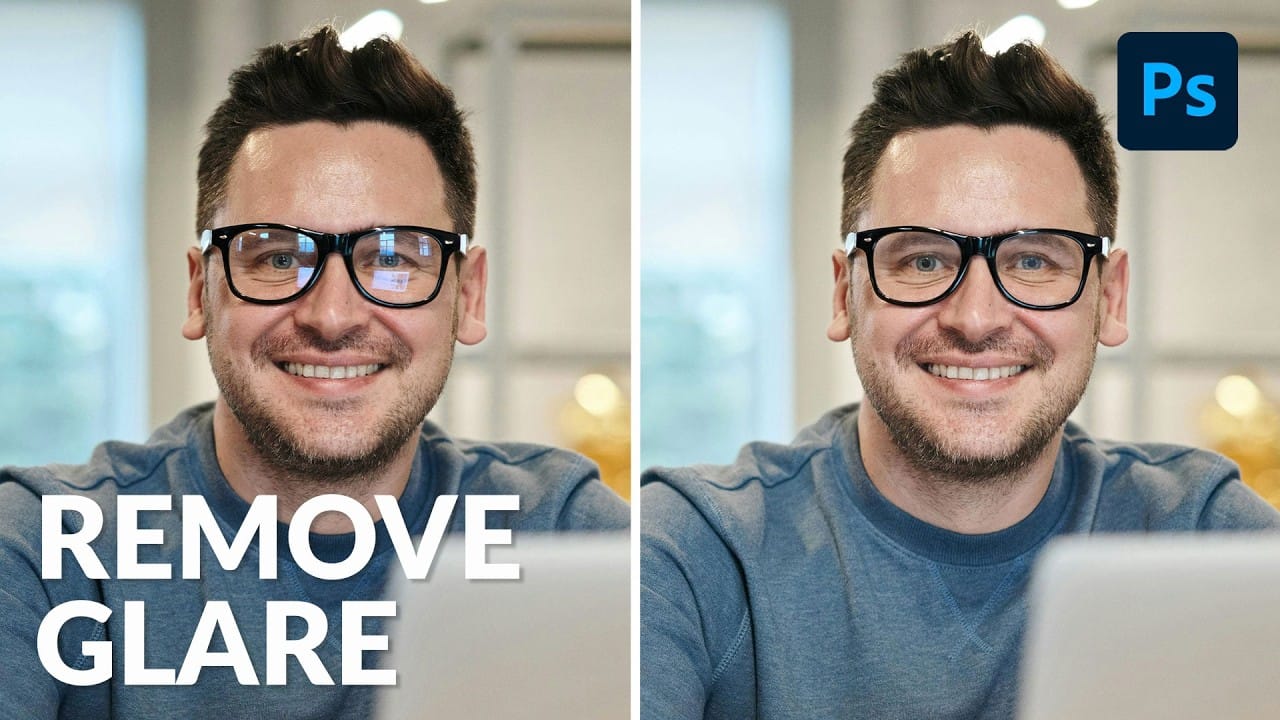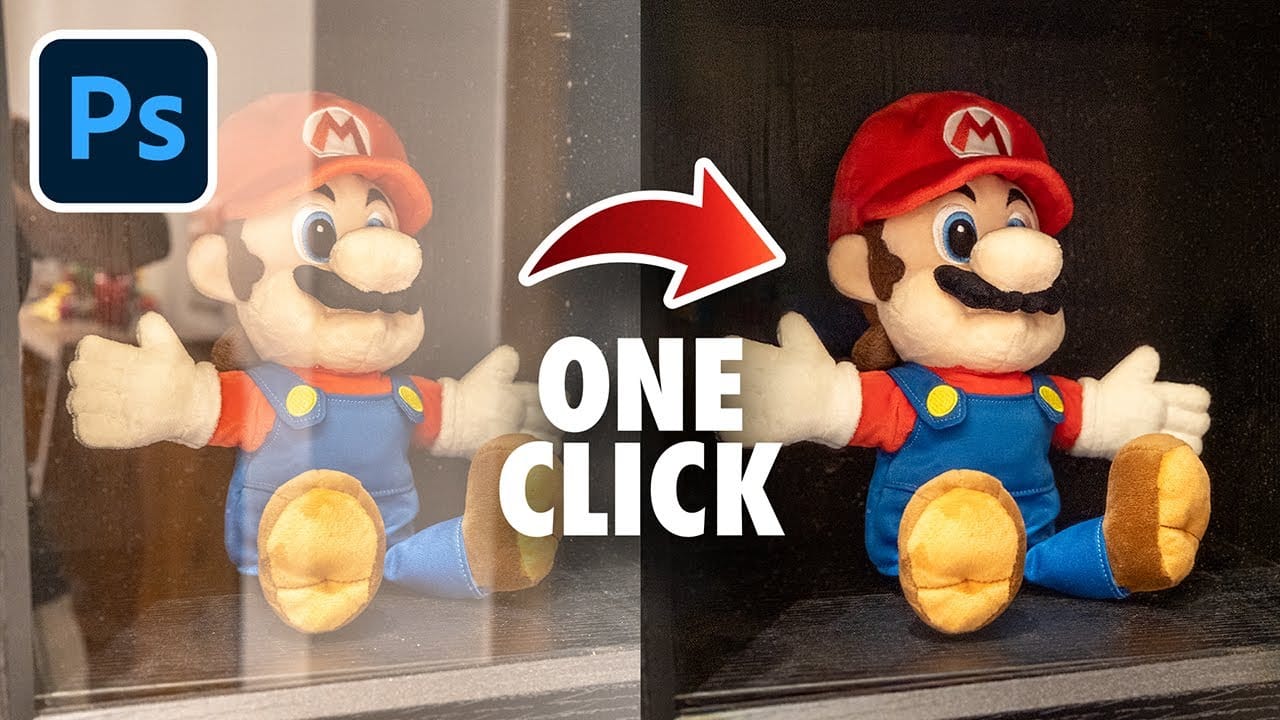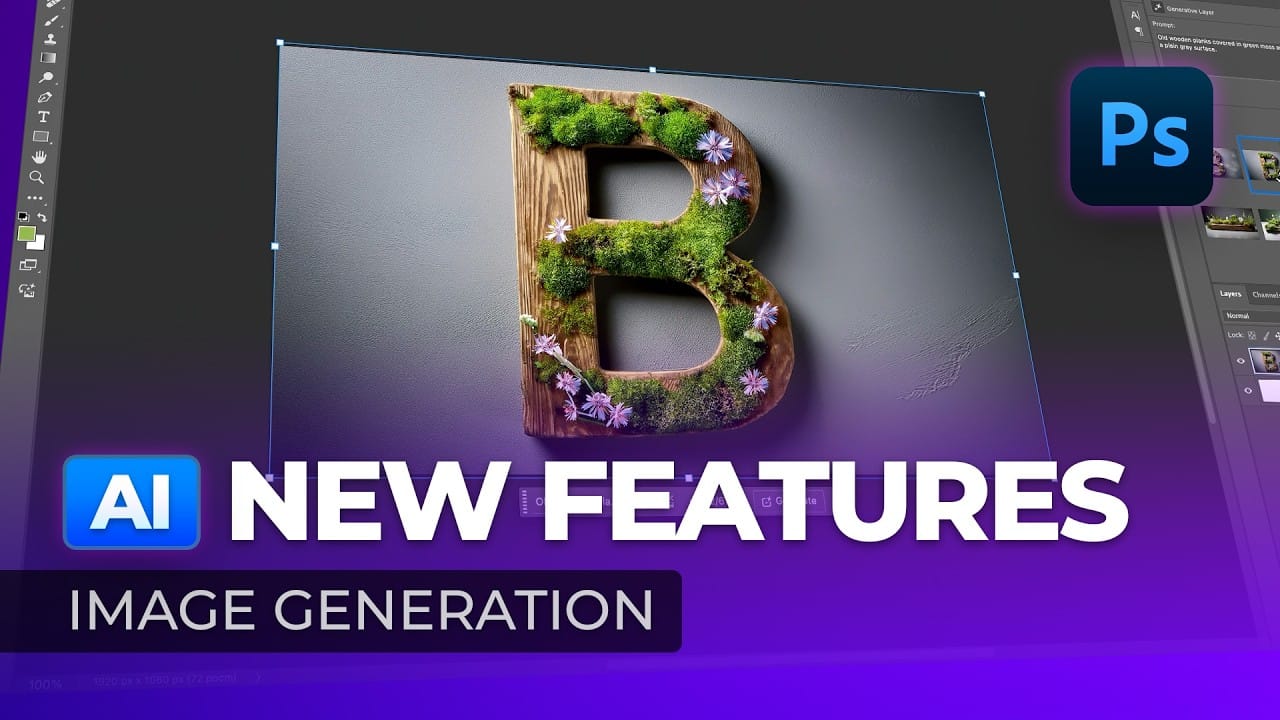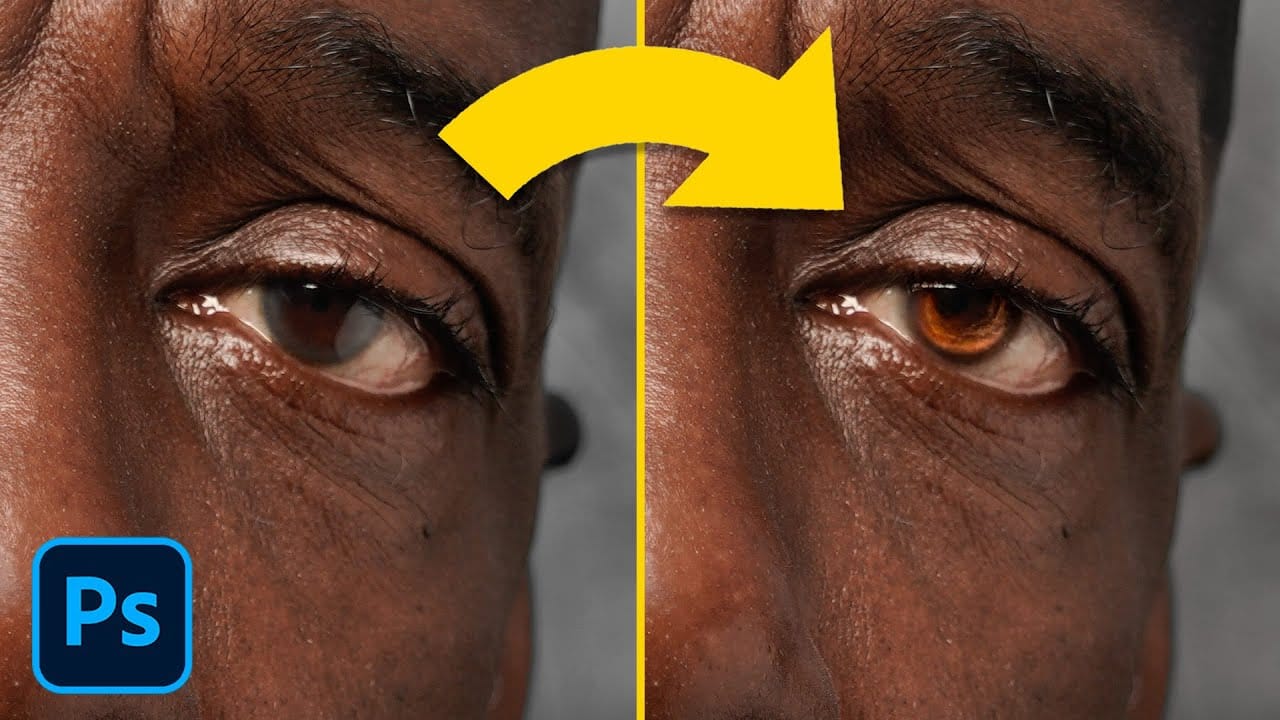Eyeglass glare can ruin an otherwise perfect portrait, obscuring the subject's eyes with bright reflections. Photoshop's AI tools now offer powerful solutions for removing even the most stubborn reflections while preserving natural eye details.
This tutorial demonstrates proven techniques using multiple AI models and strategic masking to tackle any glare situation professionally.
Watch the Tutorial
Video by PiXimperfect. Any links or downloads mentioned by the creator are available only on YouTube
Essential Tips for Removing Glare with AI
- Use the Rectangular Marquee Tool for selections instead of custom shapes, as AI generates rectangular areas and provides better results with extra breathing room
- Choose Flux model with the prompt "remove the reflections from the glasses" for minor glare where eyes are partially visible
- Switch to Gemini 2.5 model with "remove the glasses altogether" prompt for severe glare that completely covers the eyes
- Work on one lens at a time for larger images to maintain resolution quality and avoid degradation
- Create negative masks using Alt+mask button, then paint with white brush only where changes are needed to preserve original edges and natural appearance
More Tutorials About Removing Reflections and Glare
Explore additional techniques for handling challenging reflection scenarios in portraits.